Live Photo Wallpaper Creation Guide: Bring Your Labubu to Life
If you've ever watched someone's iPhone wallpaper come to life with a gentle press, you've witnessed the magic of Live Photos. And honestly, there's something incredibly satisfying about having your favorite Labubu character animate right there on your lock screen, greeting you every time you pick up your phone. The good news? Creating your own Live Photo wallpapers from our Labubu videos is surprisingly straightforward once you know the right approach.
Understanding Live Photos: More Than Just Moving Pictures
Before diving into the how-to, it's worth understanding what makes Live Photos special. Apple introduced this technology as a sweet spot between static images and full videos—capturing 1.5 seconds of movement before and after you take a photo. The result is something that feels alive without being overwhelming or draining your battery like a video wallpaper would. When you set a Live Photo as your wallpaper, it stays static most of the time but springs into action when you press and hold your screen, creating those delightful moments of surprise throughout your day.
The beauty of Live Photos lies in their restraint. Unlike constantly moving backgrounds that can become distracting, Live Photos give you the best of both worlds: the calm of a static image with the joy of animation when you want it. They're also surprisingly battery-friendly since they're not continuously playing, and being natively supported by iOS means they integrate seamlessly with your phone's existing features.
Getting Started: What You'll Need
The magic happens with an app called Meitu, which has become a reliable solution for converting videos into Live Photos. You'll want to make sure you're using an iPhone 6S or newer (basically any iPhone that supports Live Photos), and you'll need a bit of storage space since we'll be working with both video files and Live Photos.
The Complete Process: From Download to Wallpaper
Start by grabbing your favorite Labubu video from our collection. When you find one that speaks to you, make sure to download the MP4 video version rather than the static image—this is crucial since we need the moving elements to create the Live Photo effect. Once the video is saved to your camera roll, head over to the App Store and search for "Meitu."
After installing Meitu, the real fun begins. Open the app and tap on "Video Editing" to access the Live Photo creation feature. Select the Labubu video you downloaded earlier from your photo library. This is where the app really shines—it gives you control over exactly which part of your video becomes the Live Photo, allowing you to clip and choose the perfect 3-5 second segment that loops seamlessly.
Here's a visual step-by-step guide to help you through the process:
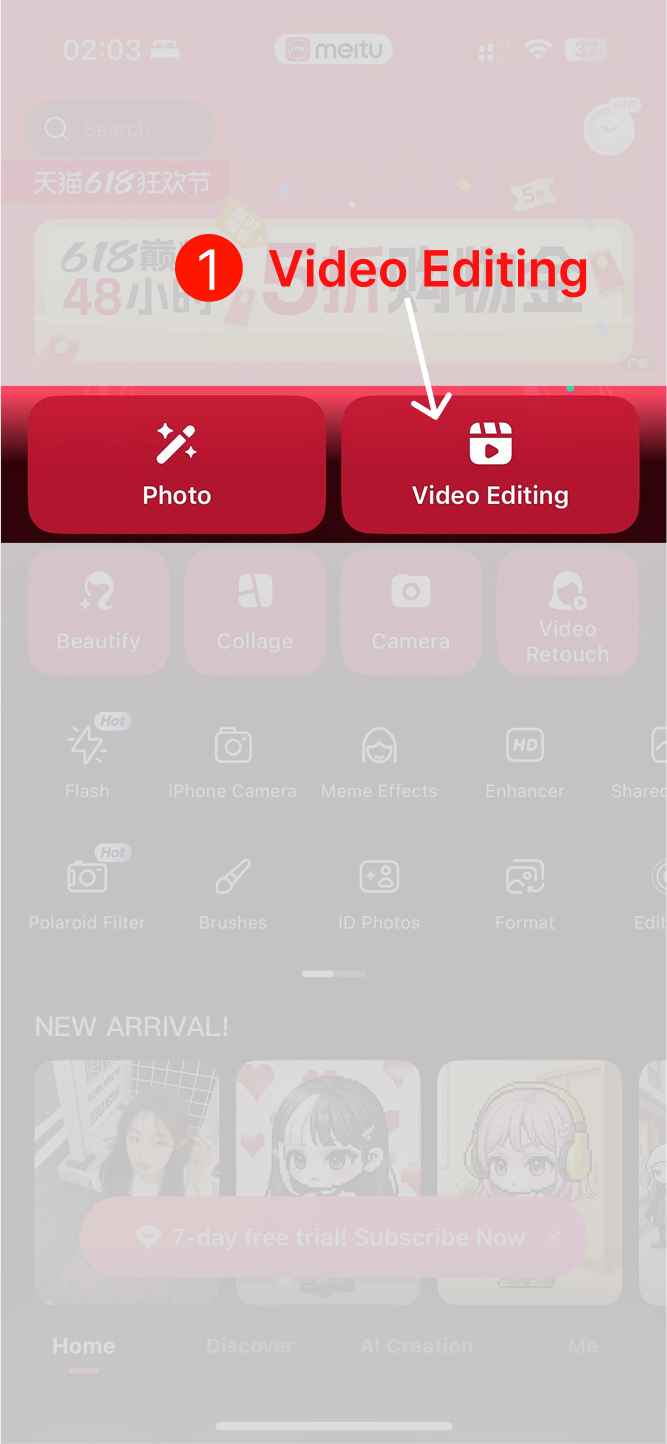
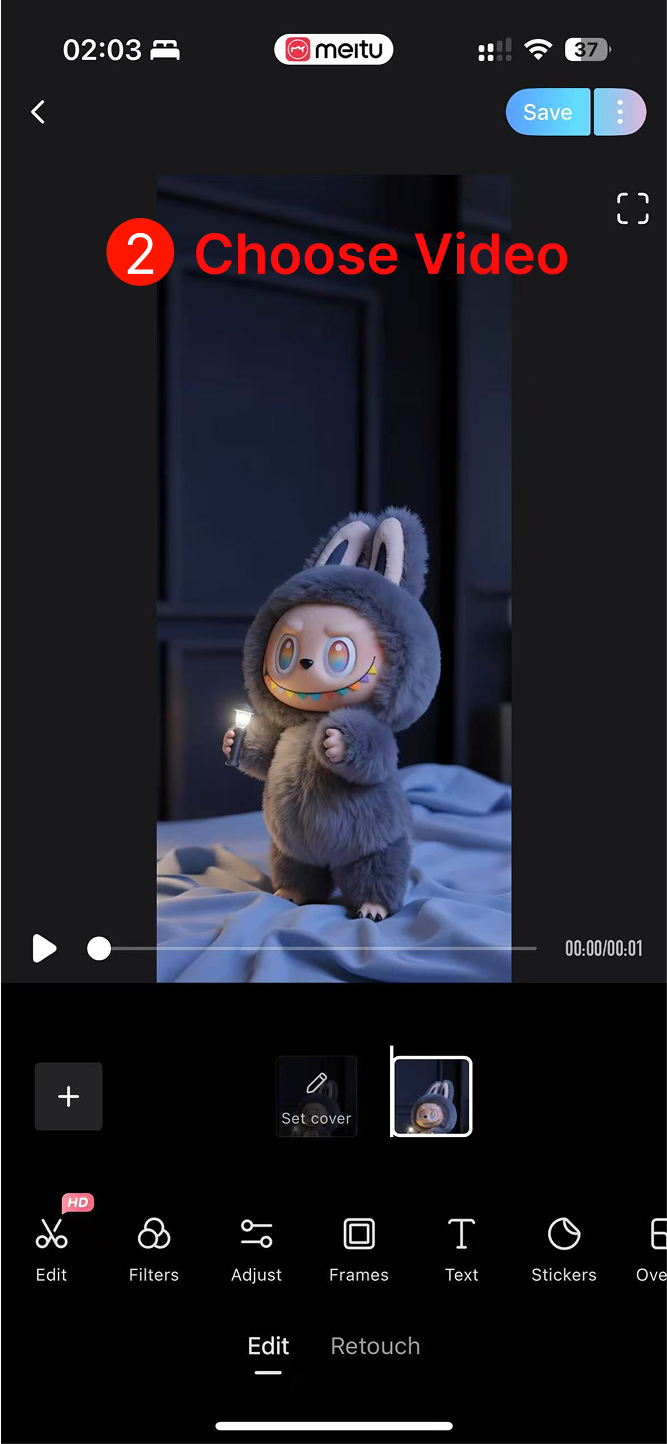
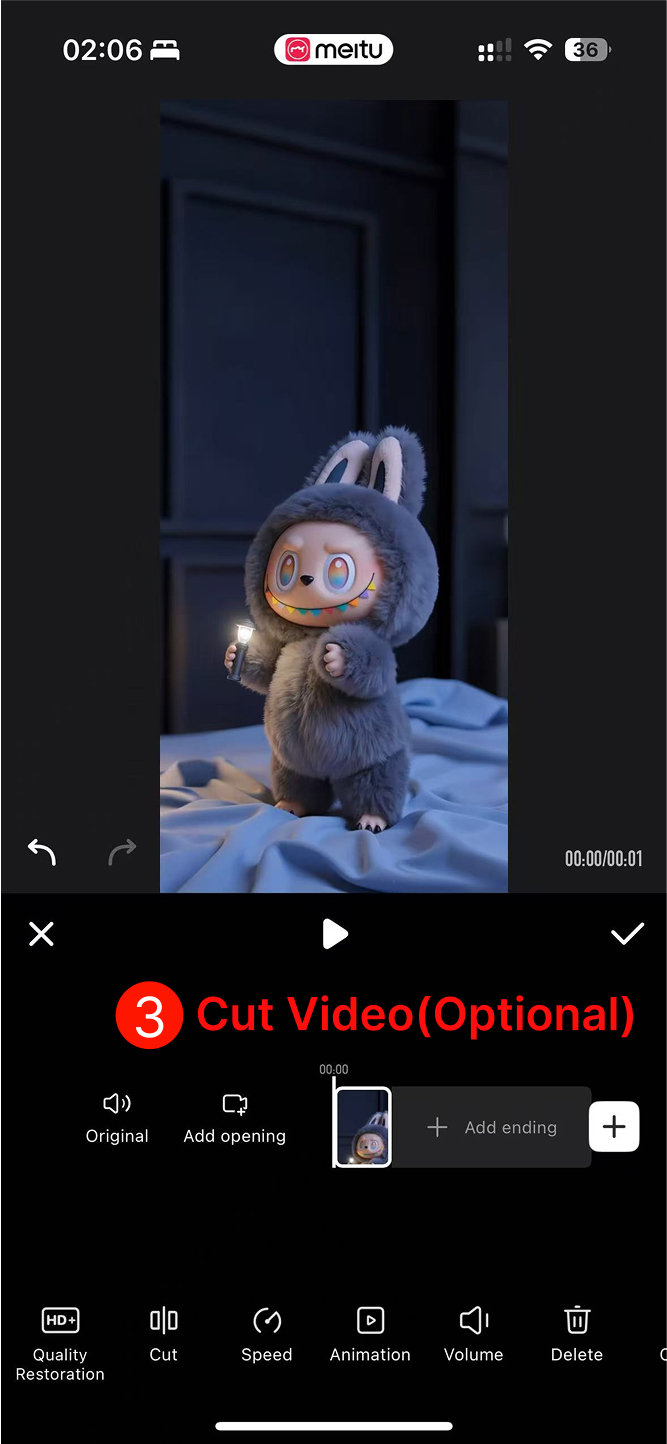
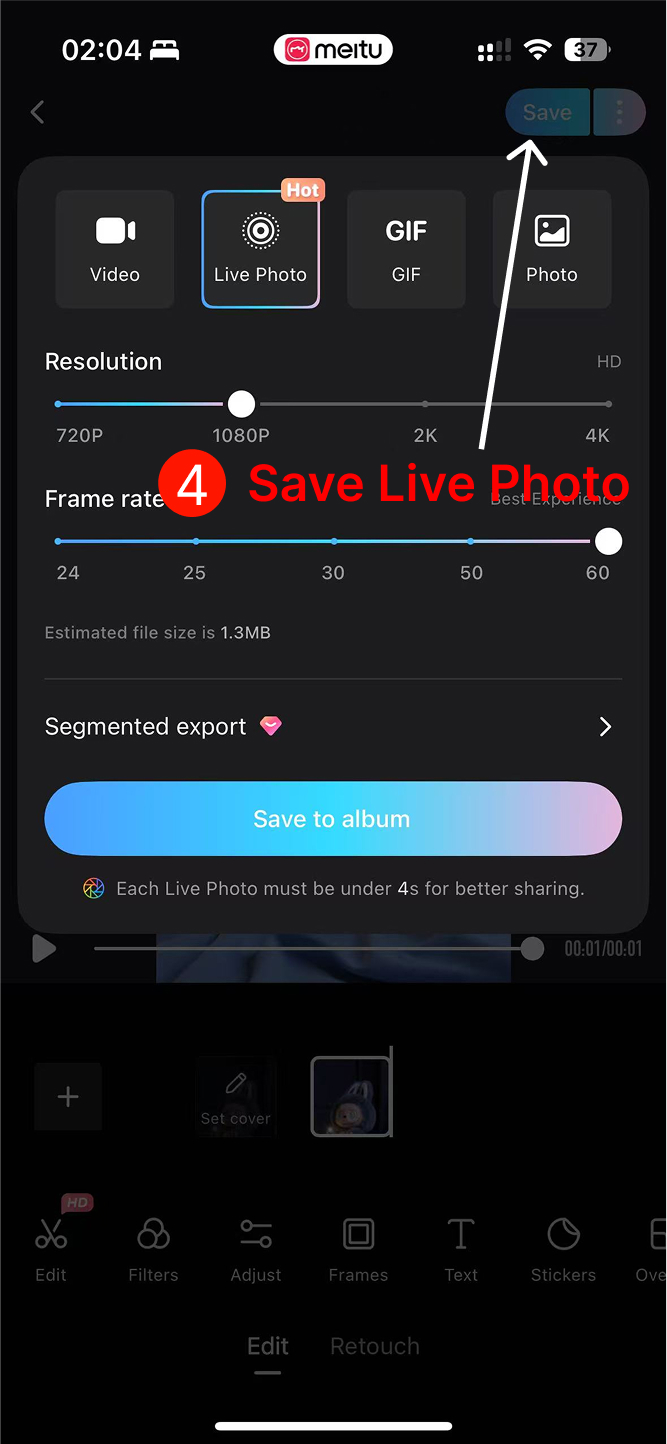
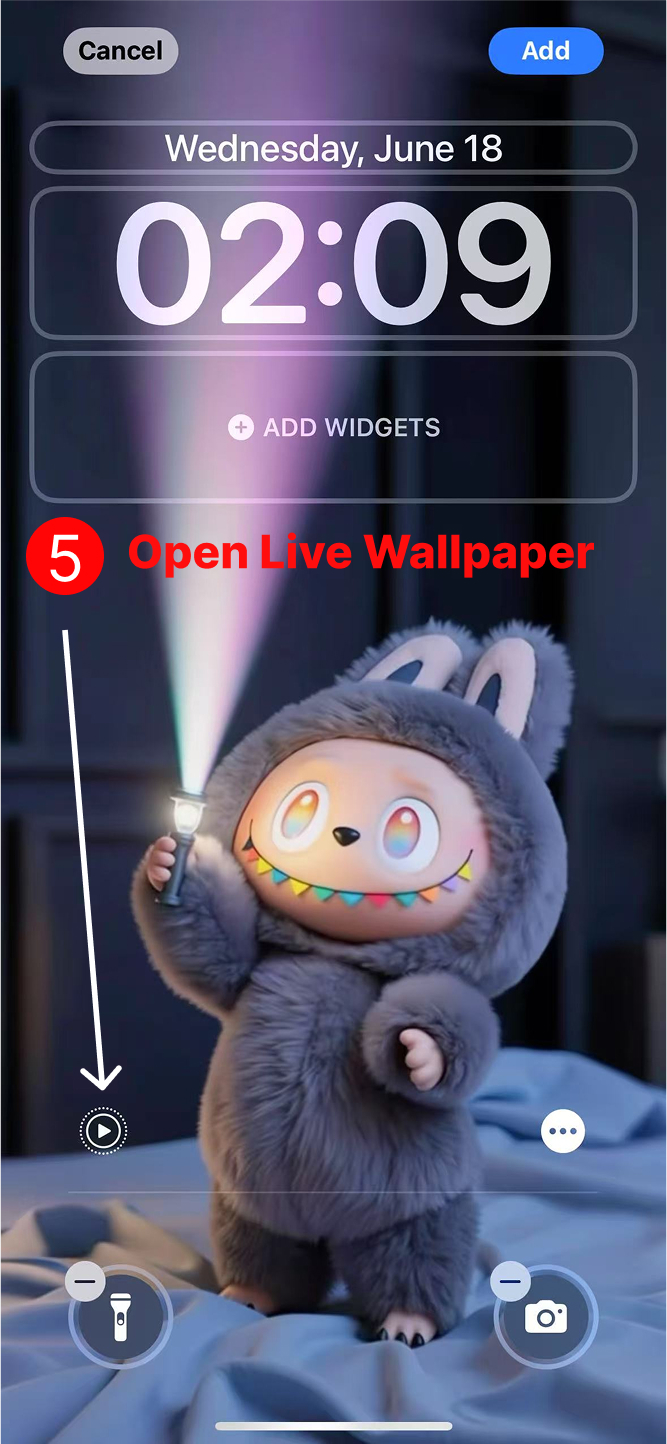
The key to a great Live Photo wallpaper is in the details. When selecting your video segment, look for natural loop points where the animation flows smoothly from end to beginning. Maybe it's Labubu's gentle breathing motion, or perhaps a subtle environmental animation like floating particles or swaying grass. The best Live Photos feel endless, without jarring jumps that break the illusion. Meitu's preview feature lets you test different segments until you find that perfect loop.
Once you're happy with your selection, clip the video to your desired length and tap "Save to Live Photos" and watch as the app works its magic. The processing usually takes just a few seconds, after which you'll find your new Live Photo waiting in your camera roll, marked with that telltale "LIVE" indicator in the corner.
Setting Your New Live Photo Wallpaper
The final step brings everything together. Find your newly created Live Photo in the Photos app—it'll be the most recent addition to your library. Tap the share button (the square with an arrow pointing up) and select "Use as Wallpaper" from the options. Here's where you can position and resize your Labubu to look perfect on your screen, but pay special attention to the "Live Photo" toggle at the bottom. Make sure this is enabled, or you'll end up with just a static version of your wallpaper.
Choose whether you want your Live Photo on your lock screen, home screen, or both. Most people prefer it on the lock screen since that's where the press-and-hold gesture feels most natural, but the choice is entirely yours. Once you tap "Set," your phone will confirm the change, and you're ready to experience the magic of your personalized Labubu Live Photo wallpaper.
Perfecting Your Live Photo Experience
Creating the perfect Live Photo wallpaper often comes down to the small details that transform a good animation into something truly magical. The secret lies in understanding how animations work and what makes them feel natural to the human eye. When you're selecting your video segment in Meitu, pay close attention to the rhythm and flow of the animation. The most captivating Live Photos have a gentle, almost breathing quality to them—think of how Labubu's chest might rise and fall softly, or how ambient elements like leaves or water can create hypnotic, meditative loops.
Speed is everything when it comes to Live Photo wallpapers. While it might be tempting to keep the original video speed, slowing things down slightly often creates a more elegant, dreamlike effect that's easier on the eyes and feels more premium. Meitu allows you to adjust playback speed during the video editing process, and you'll often find that reducing it to about 80-90% of the original creates animations that feel more intentional and less frantic. Fast movements can feel jarring when they suddenly start and stop with your touch, but gentle, flowing motions create that magical "coming to life" sensation that makes Live Photos so special.
The technical considerations matter too, especially when it comes to how your wallpaper will look with iOS interface elements. Remember that your lock screen includes the time, date, notifications, and camera/flashlight shortcuts, so you'll want to position your Labubu animation in a way that doesn't interfere with these essential elements. The sweet spot is usually having the main action happen in the center and lower portions of the screen, leaving the top area relatively calm for readability.
When Things Don't Go As Planned
Even with the best preparation, you might encounter some hiccups along the way. The most common issue people face is creating a Live Photo that simply won't animate when set as wallpaper. This usually happens when the "Live Photo" toggle gets turned off during the wallpaper setting process—it's a small switch that's easy to miss but crucial for functionality. If your wallpaper isn't moving, go back to Settings > Wallpaper and make sure that toggle is enabled.
Sometimes the animation feels choppy or unnatural, which typically indicates that the loop points aren't quite right. Don't be afraid to go back to Meitu and experiment with different segments of your video. Often, a shift of just a second or two can transform a jarring loop into a seamless one. The app's preview function is your friend here—use it liberally to test different approaches until you find something that flows naturally.
File size can occasionally become an issue, especially if you're working with longer segments or higher quality videos. If Meitu is struggling with processing or if your Live Photo seems to impact your phone's performance, try working with a shorter segment or adjusting the quality settings within the app. Remember, for wallpaper purposes, you don't need cinema-quality resolution—something that looks crisp on your phone screen is perfectly adequate.
Making It Your Own
The real joy of Live Photo wallpapers comes from personalization, and there are countless ways to make your Labubu animation uniquely yours. Consider how different Labubu styles might match different contexts in your life. Maybe you have a subtle, professional-looking animation for work days and a more playful, colorful one for weekends. The beauty of having multiple Live Photos is that switching between them takes just a few taps.
Some users love to coordinate their wallpapers with seasons, holidays, or even their mood. A gentle, contemplative Labubu might be perfect for quiet mornings, while a more energetic animation could match your evening energy. You can build a small collection of Live Photos and rotate through them as your preferences change.
Sharing the Magic
Once you've created the perfect Live Photo wallpaper, you'll probably want to share it with friends or on social media. Live Photos can be shared directly through AirDrop if you're sending to other iPhone users, and they'll maintain their animated properties. For social media, remember that platforms like Instagram and TikTok have their own ways of handling Live Photos, so you might want to record your screen to show off the animation effect rather than uploading the file directly.
There's something wonderful about teaching others how to create their own Live Photo wallpapers. The process becomes much more meaningful when people can transform their own favorite videos into personal wallpapers rather than just downloading pre-made ones. Consider this guide your starting point for exploring the creative possibilities that come with bringing your screen to life.
The best Live Photo wallpapers are the ones that make you smile every time you discover them. Whether it's a subtle nod from Labubu or a gentle environmental animation that catches your eye, these small moments of delight throughout your day are what make the effort worthwhile. Take your time with the process, experiment with different approaches, and most importantly, have fun bringing your favorite Labubu moments to life on your screen.
